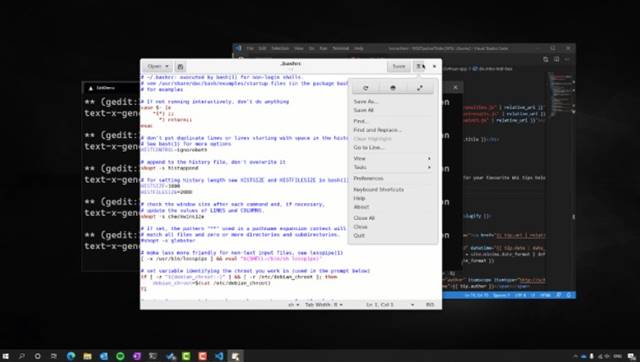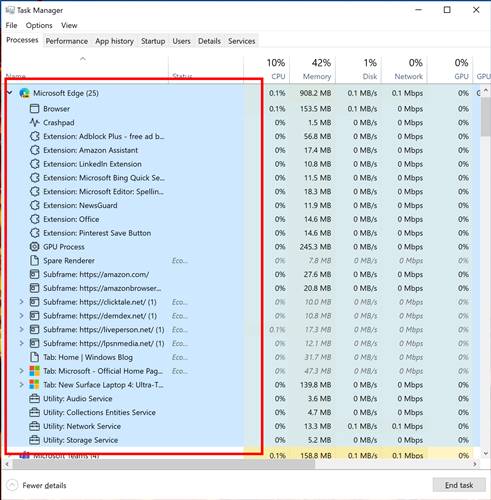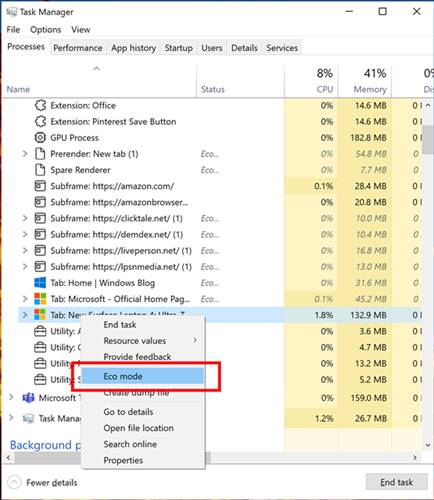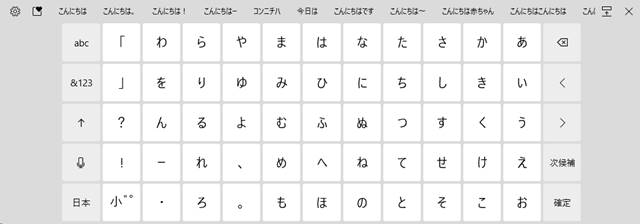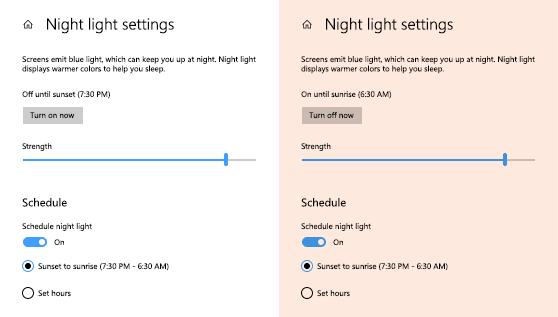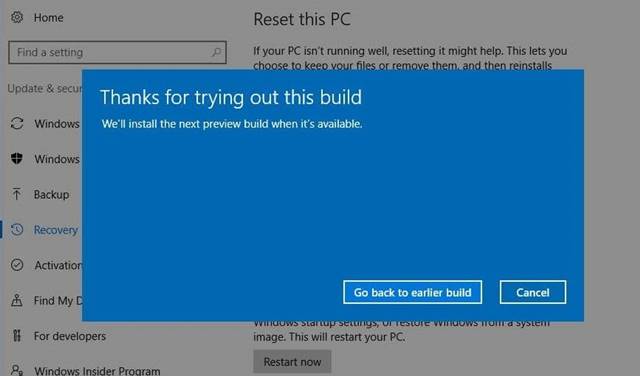Windows 10 Insider Preview Build Features
As expected, the new update added some excellent features to the operating system. Below, we have listed some of the awesome features of Windows 10 Insider Preview Build 21364. Let’s check out.
Run Linux GUI Applications directly
With this build, users can run the Linux applications directly on the operating system using the first preview of GUI app support. This means that you can run your favorite GUI editors, Linux tools, and applications to build and run your Linux apps.
Microsoft Edge Process Classification
Previously, to check Microsoft Edge’s processes, you need to open the Task manager of the web browser. However, the build allows users to expand the main Microsoft Edge process right from the Windows task manager. You can check Microsoft Edge’s active processes from the system task manager itself.
Eco Mode
The Eco Mode is another experimental feature seen on Windows 10 Insider Preview Build 21364. This task manager feature provides users an option to throttle process resources. If any app is consuming high resources, you can throttle the process with the new Eco mode.
Japanese Keyboard
Windows 10 Insider Preview Bild 21364 also introduced a new touch keyboard layout for Japanese users. The new keyboard replicates the keyboard’s design used in Japan’s Kiosks devices.
Night light
Well, with build 21364, users can enable or disable Night Light manually. You can choose the Settings apps or the Action center to enable/disable the Night light. The change here is that now the Night Light will turn on immediately rather than going through the slow transition.
Windows 10 Insider Preview Build 21364 Fixes
The new update fixed an issue causing issues with USB printers. The update addressed the issue where theme-aware splash screens are not visible. Preview Build 21364 fixed an explorer.exe crash error which has been troubling insiders in the recent builds. The update fixed the error which is making the About Page in Settings blank. The new update fixed corrupted characters appearing across the Settings in the previous build. Windows 10 Insider Preview Build 21364 fixed the problem with Windows update Status in the Settings header pane. Problems with Manage Disk and Volumes page displaying incorrect HDDs and SDDs have been fixed. The new build has fixed the existing Windows Disk check utility (chkdsk). The update fixed a problem that is forcing the UAC dialog to not display correctly. The update addresses the minor visual errors in File Explorer. The new Text document button in File Explorer’s ribbon not working has been fixed. File Explorer failed to pin for some insiders after resetting has been fixed. Visual problems with the battery icon in the taskbar have been fixed. Problems impacting the Windows Hello reliability in recent flights have been fixed. Windows Firewall throws errors while updating existing rules to block has been fixed. The new build has fixed the sihost.exe error while using the Share option. The issue impacting the Search reliability for some insiders has been fixed. Insiders seeing a CRITICAL Process Died bug check has been fixed. Users experiencing game lags while HDR is turned on have been resolved. Images not appearing in the clipboard history after copying them from a Microsoft Edge web page have been fixed. The update fixed the Japanese IME candidate window getting truncated. The update resolves the Gesture problems while using the Touch Keyboard. x64 apps failing to detect the presence of C++ redistributables have been resolved. The issue preventing split-screen mode for Auto HDR from working has been fixed. Preview Build 21364 moves the Print 3D and 3D Viewer app shortcuts to the Start menu. The new-build supported x64 out of the process shell extensions on ARM64.
How to Install Windows 10 Insider Preview Build 21364
Well, installing Windows 10 Insider Preview Build 21364 is pretty easy, provided you have already subscribed to a Dev Channel of the Windows Insider Program. If you are Windows Insider and joined a Dev Channel, you would receive the update automatically on the Windows Update Page. Head to the Settings > Update & Security > Check for Updates. That’s it, the operating system will start to download the latest update. Once downloaded, click on the Install button to install the new update. During the update, the computer might restart several times.
How To Remove Windows 10 Insider Preview Build 21364?
Since it’s a Preview Build, you can expect few bugs. If you are experiencing problems and don’t wish to keep the installed preview update, you can roll back to the previous build of the operating system. However, you can roll back the update within the first ten days of installation. So, just follow the steps below to remove Windows 10 Insider preview build within ten days.
Press the Windows Key + I button to open Windows Settings. Click on Update & Security > Recovery Click on the ‘Get Started’ button. On the pop-up dialog box, select the reason for rolling back and click on ‘Next.’ Now, under the Check for updates, click on ‘No Thanks’ On the next screen, click on the Next button. Next, on the Don’t get locked out screen, click on ‘Next.’ Finally, click on the ‘Go back to earlier build’ option.
That’s it! You are done. Your system will now restart and start to rollback. So, this article is all about how to install Windows 10 Insider Preview Build 21364. I hope this article helped you! Also, make sure to share it with your friends also. If you have any doubts about this, we recommend you check this web page.