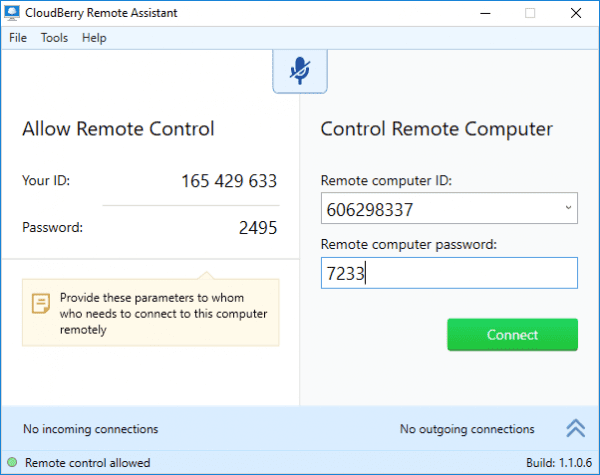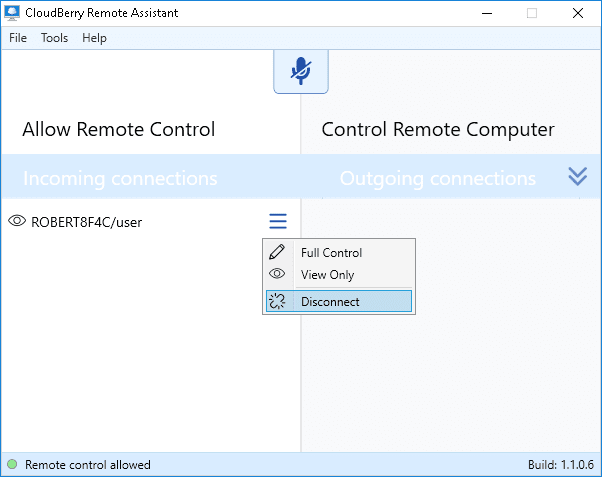This software assists in remote access and desktop sharing. You can download this freeware and use it for personal or commercial needs. In this article, we will talk about the CloudBerry Remote Assistant used for Windows desktop remote access and sharing. With a one-click download and installation, this is an excellent tool to help you connect to the remote desktop with a quick and secure route. It is compatible with Windows 7 and above versions with access to two different operating systems. For example, you could connect two systems, Windows 7 and Windows 10 via remote access without any issues. Features of CloudBerry Remote Assistant Let’s also check out what are the features that this software for Windows remote assistance has to offer and how you could benefit from the same.
Remote Desktop Access
Convenient and effortless connection to a remote desktop or a server using this tool with different Windows Operating system irrespective of the Operating System that you use.
Encrypted Connection
SSL – Secure Socket Layer Encrypted connection is provided for the entire time you are using this software in order to prevent unwanted intruders to hack into your connection.
Text and voice chat
You could use this tool to text and communicate via voice over the internet, which will be helpful on a real-time basis instead of using other tools to communicate with the other person. User Interface of CloudBerry Remote Assistant Once you have installed the software on your system and are ready to remote access a desktop or a server, you will see a pop-up window with ‘Your ID’ and ‘Password’ as shown in the image below. You will be required to share this ID and password if someone wants to access your desktop or if you want to access the other desktop.
A good to know information here is that the ID once generated will remain the same, only the password keeps changing every time you use this tool. Once you have entered the login information of the remote desktop or server, you just need to click on ‘Connect’ and you are connected over a safe and secure network with limited or full access to the other desktop. You will be prompted with a window to show if you wish to provide full system access or limited access to the other party and vice versa when you are accessing their system. This is an excellent option which limits the remote access to a limited portion of your system in case of hackers or cyber criminals trying to access the desktop or server. Another important thing that you need to know is the option to disconnect the connection. Either you or the other person can terminate the connection with just a right click on the window. The last option you will find is ‘Disconnect’. Just click on it and you have successfully aborted the connection.
Final Thoughts CloudBerry Remote Assistant is an excellent free tool to get remote access to any desktop. Moreover, no bugs or errors while using the software have been reported, which is a good sign. This product is getting positive feedback from users all across the globe. I would recommend giving this tool a try since it is free of cost and is also encryption safe to use the tool.