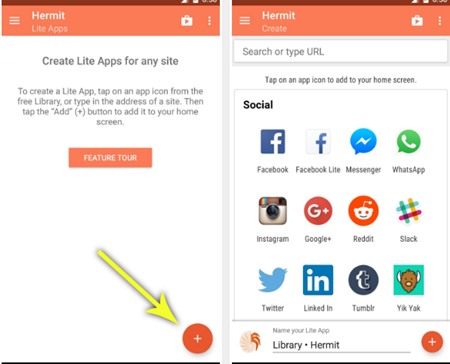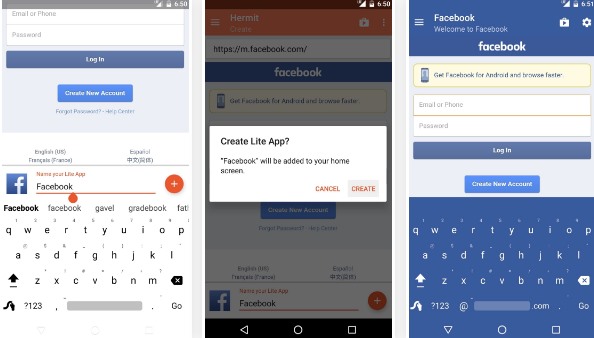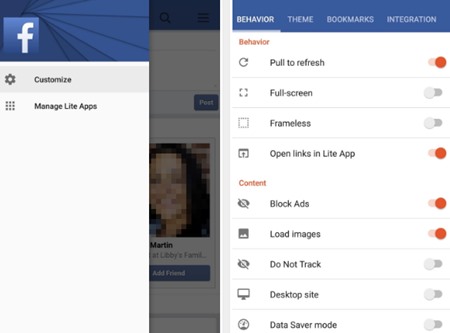Some of the applications related to web service sites like FB, Yahoo, Gmail, etc.,o occupy more space on the Android device and, in turn, need more battery juice to run smoothly. But if you want to have a lite version App for some of these sites to get a smoother experience and save up the battery life. However, they are being non-officially available on the Google Play store; you can still turn up any site of your wish into an Ad-free Android app by some methods. Here in this article is how you can turn up the websites into a lite version Android app, which will also not compromise on all the website features. Also Read: Top 5 Best Encrypted Messenger Apps for Android
How to Turn Any Website into Ad-Free Android App in Seconds
The method is quite simple and easy. You need to follow some of the simple steps, and you can easily convert any website into an app interface. So follow up the steps below to proceed. Also Read: How To Remove Stock Apps In Android Without Rooting
Turn Your Favorite Websites into Ad-Free Android Apps
In this first step, you will need to install the Android app called ‘Hermit‘ on your android device and then run this app on your device after successful installation. Remember that you should download this app from Google Play Store only and not from any other 3rd party provider.
After launching the Hermit application on your device, you can see a floating menu option on the rightmost corner of the screen near the lower end. You have to tap on this floating menu, after which you will see two options, i.e., either enter the website’s URL of which you want to make an android app or select from one of the presets from the options under that menu.
Now, after you choose any of the methods from the above step, you will see the main page of your website loaded on your screen. After the website page has fully loaded, you will have to use the text field below within this app to give your future app a name. Once you give your app the name, tap on the Create option on the screen. Your new app for that site will then launch.
And when the new lite app you have created has launched, you can customize various things of your apps through the customization menu that can be accessed by pulling the sidebar within the new app. From here onwards, you can make many changes regarding your lite version app’s theme, integration, etc.; after making your changes, just checkmark the save changes box in the top right corner.
Reload your lite app from the home screen, as Hermit has automatically added a quick access icon on the home screen on your device. After loading up this app, you can now enjoy surfing your website that is bound inside an application in a great way out. Also Read: How to Play YouTube Videos in Background Without Rooting Android So this is all about how you can make up some greatly functioning lite apps for any website and then use these apps easily in your custom-designed way. Remember that you can also set your app to block the ads from the 4th step onward from the options. I hope you like the guide; keep on sharing with others too. Leave a comment below if you have any related queries about this.