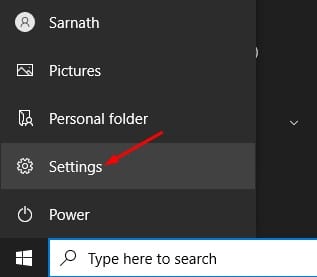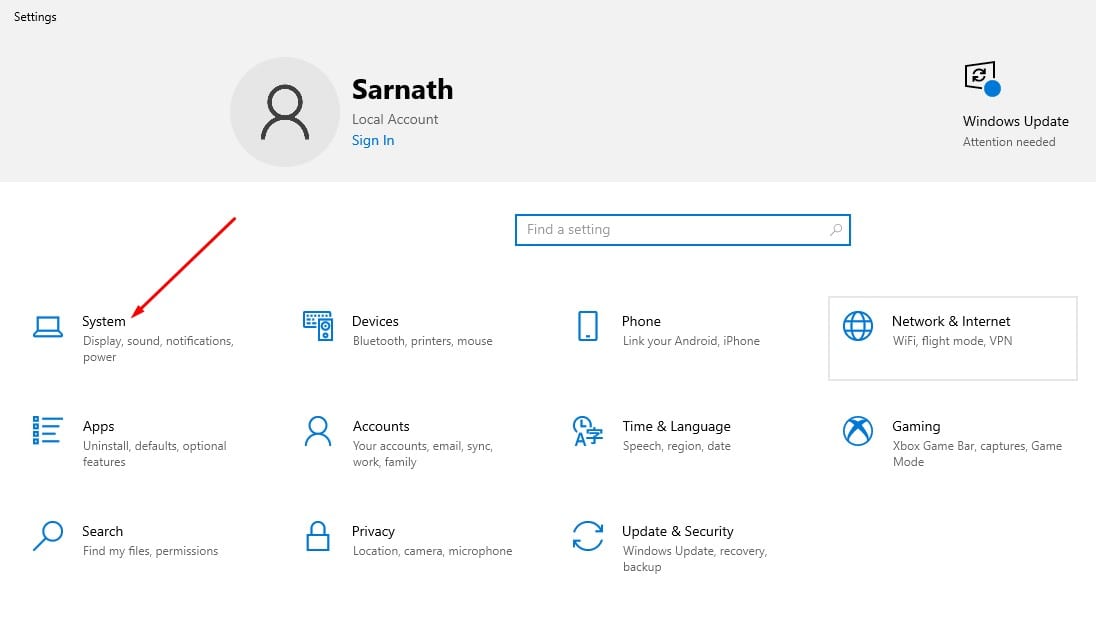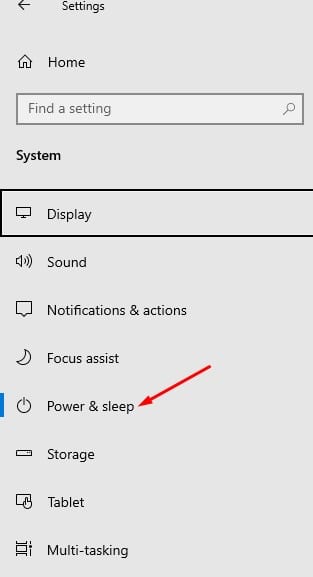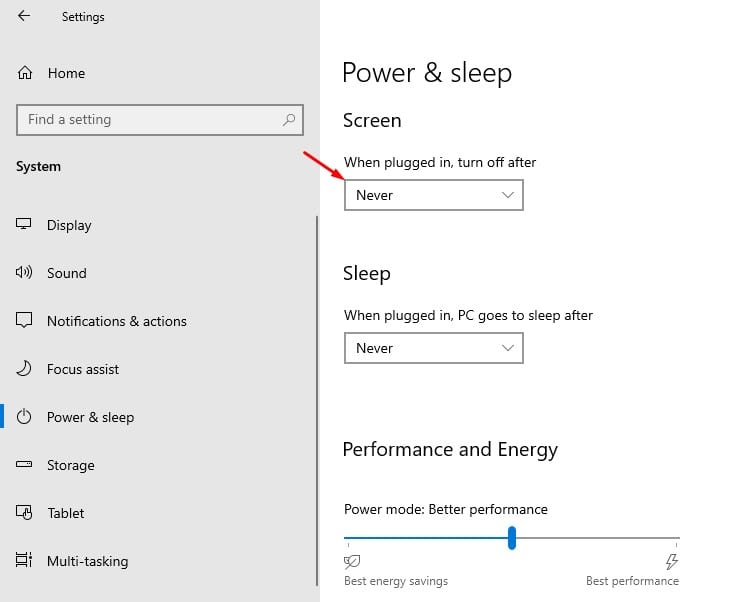However, the problem arises while using a desktop computer. Since the desktop computer doesn’t work on batteries, users may want to disable the screen from turning off automatically. Some people would rather want to keep their computer screen on all the time. So, if you often find yourself turning on the computer screen, then this post might help you. In this article, we are going to share the best method to stop Windows 10 from turning off your computer screen. Let’s check out. Also Read: How To Take Screenshot Of Full Webpage in Windows 10
Steps to Stop Windows 10 From Turning Off Your Screen Automatically
To prevent the screen from turning off automatically, we don’t need to rely on any third-party app. We just need to access the Settings app of Windows 10 to stop the screen from turning off automatically. Step 1. First of all, click on the Start button as shown below and select ‘Settings’
Step 2. On the Settings page, click on the ‘System’ option.
Step 3. Under the System Page, select the ‘Power & Sleep’ option on the left pane.
Step 4. On the right pane, select ‘Never’ under the When plugged in, turn off after.
Note: There are other ways to stop Windows 10 from turning off your screen. However, the method shared above seems to be the easiest one. Other method includes modifying the registry file, which is a little bit complicated. That’s it! You are done. Now the Windows 10 screen will never turn off automatically. To turn off the screen, now you need to use the physical screen off button of your monitor. So, this article is all about how to make your computer screen stay on always in Windows 10. I hope this article helped you! Please share it with your friends also. If you have any doubts related to this, let us know in the comment box below.